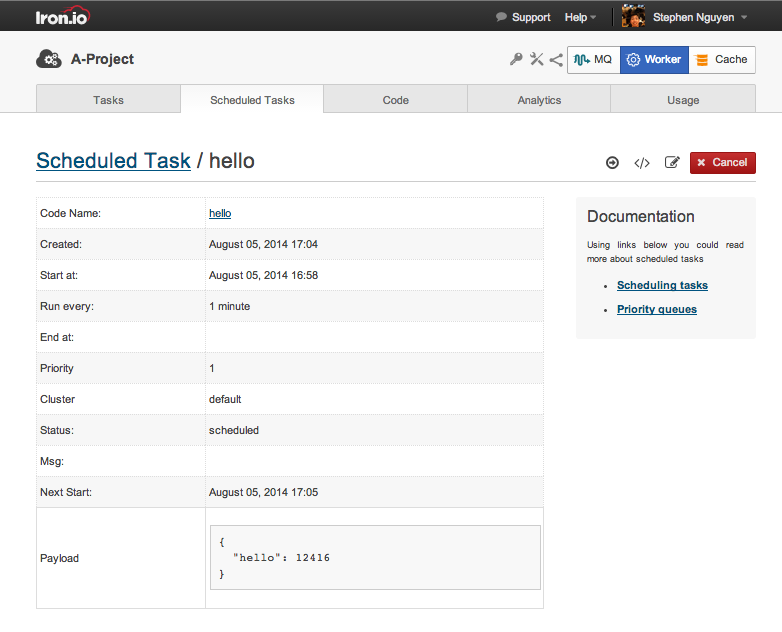IronWorker: Scheduling Tasks with Scheduler
IronWorker tasks are flexible; they don't have to be queued immediately. Rather, you can schedule a task to be queued at a specific time or after a set amount of time.
Scheduled jobs are separate resources than queued tasks. When scheduled tasks run, they queue a task to execute the worker code. The Scheduled Task has a Scheduled ID. The task that executes is separate and has a distinct Task ID. You monitor Scheduled Tasks in the Schedule tab in the HUD. Tasks that subsequently queued can be monitored within the Task tab.
Table of Contents
API Reference
See Scheduling API reference.Best Practices
-
Many Tasks To Run in Future - If you have lots of the same individual tasks to run in the future (sending emails to users, for example), we suggest not creating individual scheduled tasks (or queuing lots of tasks with delays). It's better to create a scheduled task that repeats on a regular basis. This scheduled task should then query a data base or datastore for the users to email (or actions to take). It can then spin up one or more sub-tasks to execute the work (creating one task per action or better yet, allocating a certain number of data slices to each task to better amortize the setup cost of a task).
Here are a few posts on the topic:
-
Finer-Grained Scheduling - There may be the need to run tasks on specific days or dates (end of month or Tuesday and Thursday). We recommend creating a scheduled job that runs frequently and then does a quick check to see if the scheduling condition is met. For example, running daily and checking if it's the last day of the month or a Tuesday or Thursday. If so, then continue with the task; if not, then exit. (We're looking at addressing finer-grain scheduling options but don't accommodate it at present.)
-
Specific times are expressed as time objects and so can be in UTC or local time. They'll be recorded in the system as UTC but displayed in the HUD/dashboard in the timezone that you specify for the HUD.
-
Note: Scheduled tasks may not be executed at the scheduled time; they will simply be placed on the queue at that time. Depending on the circumstances, a task may be executed a short time after it is scheduled to be. Tasks will never be executed before their schedule, however. (Scheduled tasks can be given a priority; higher priorities can reduce the time in queue.)
Schedule Task via HUD/Dashboard
We've added a easy to use GUI to help you create and manage your schedules.
- Click on the create schedule button on our schedule's page in the dashboard
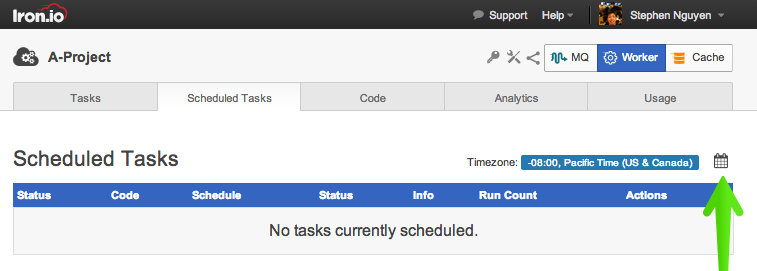
- Fill in the relevant parameters for the scheduled task you want to create
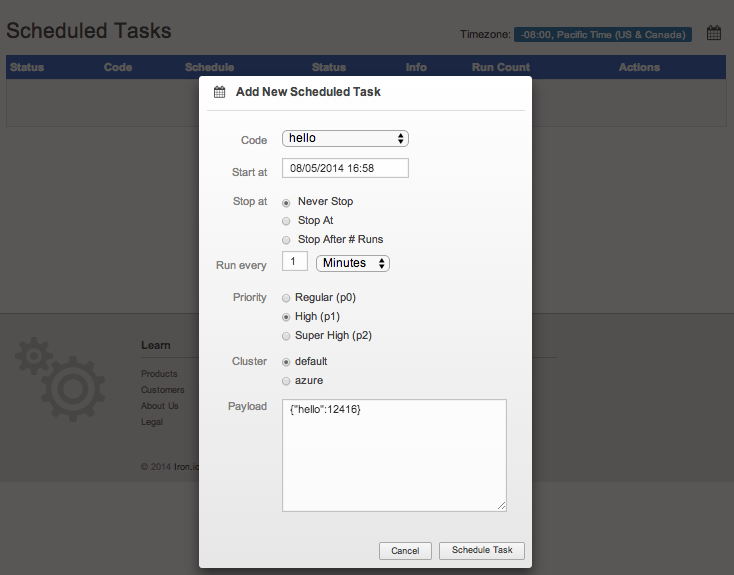
- Click on the create schedule button on our schedule's page in the dashboard
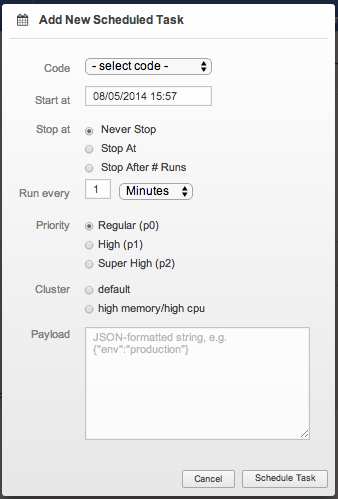
- You can now view your current, past, and deleted scheduled in the list view.
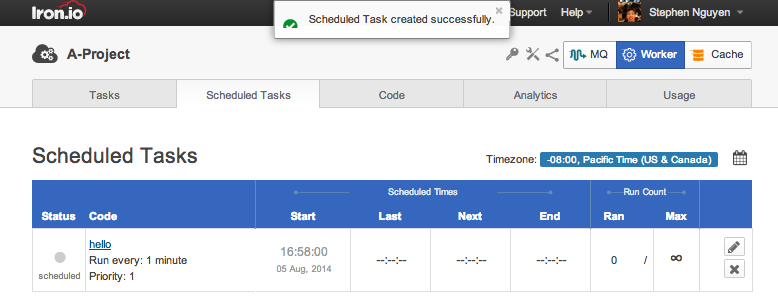
- If you click on a schedule you have the ability to view the details and edit/update your schedules accodingly. note: updating a schedule will delete the old one and create a new one.